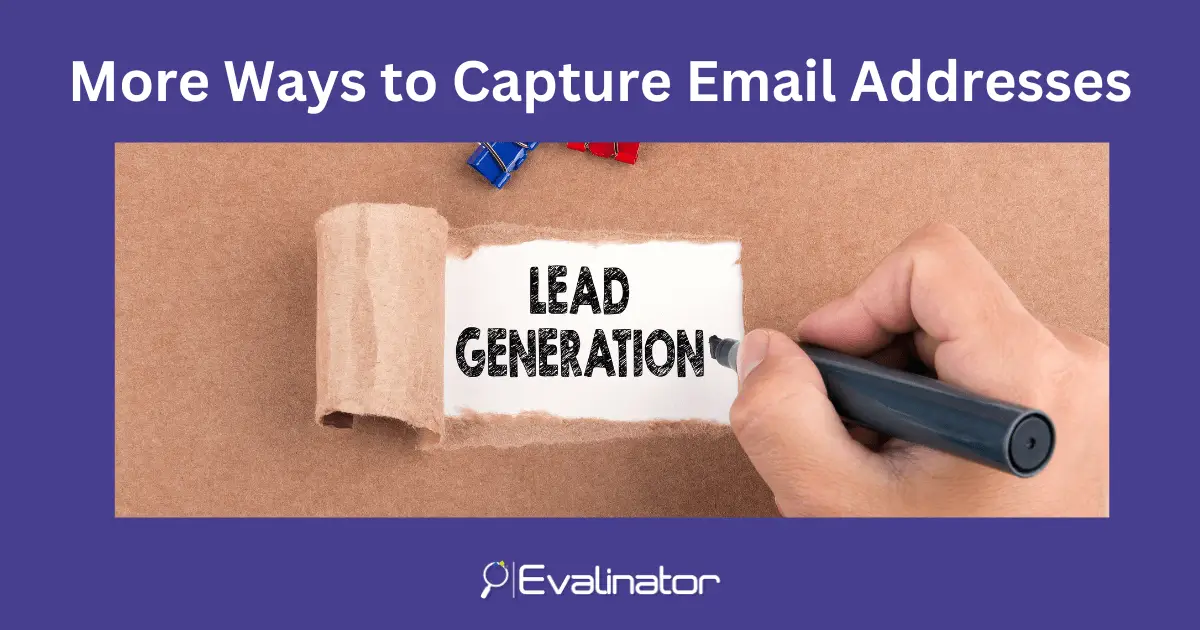
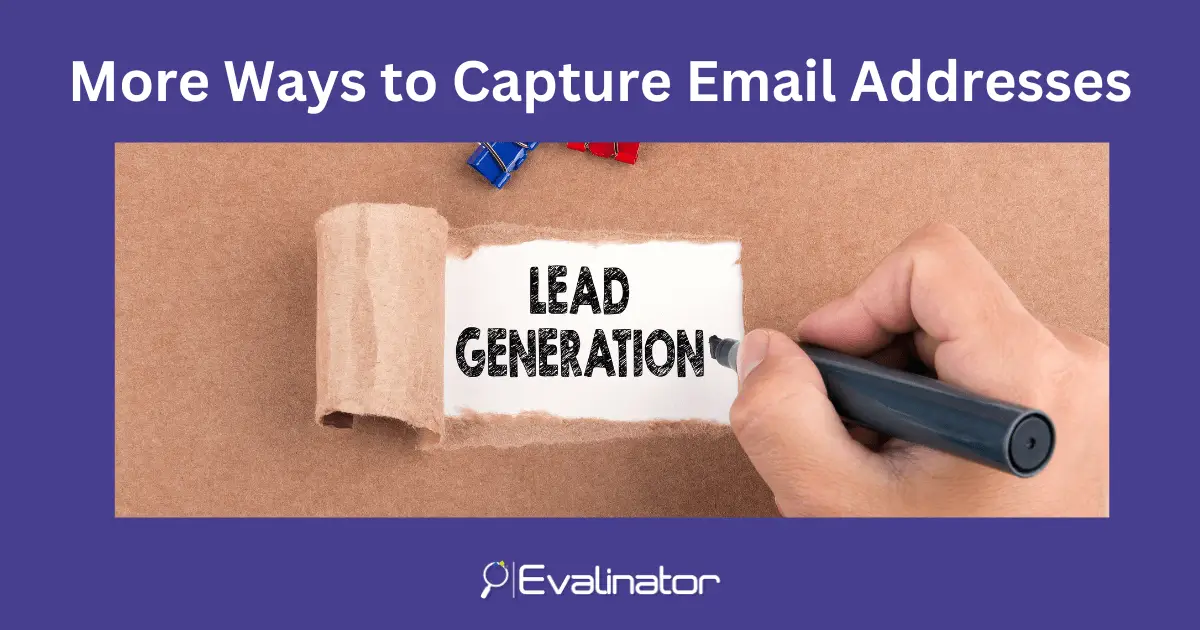
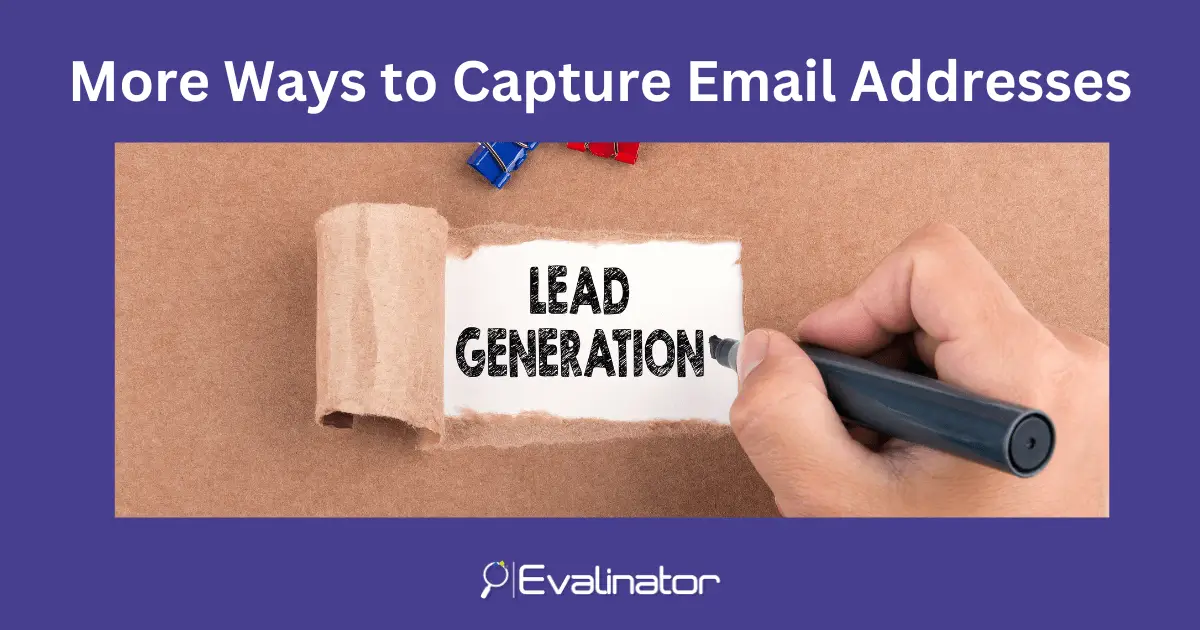
If you use Evalinator assessments and quizzes as lead magnets, i.e. one of your aims is to get new clients into your pipeline, then this feature allows you more ways to capture email addresses to enhance your lead generation efforts.
Traditionally, you have required email capture before the results are shown to respondents. This email capture form is either before the questions, or at the end of questions just before the results page.
Now, with the latest feature release, you can let users see their overall results without providing an email address. However, you now have the ability to lock some interesting parts of the results behind an email form.
For example:
The end result is that you have more opportunities to generate leads.
It’s very simple. Within the “Email Capture” tab of your assessment, you have options to customize it.
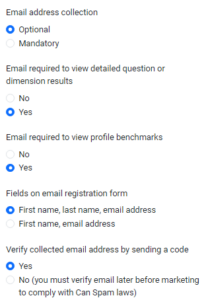
Now, when users provide their email address, they will be verified if needed, and then the question results will be shown.
Try it out and let us know. We are here to help, and enhance this feature to make it more useful to you.
If you haven’t created an assessment yet, sign up for a 2 weeks free trial and get started!
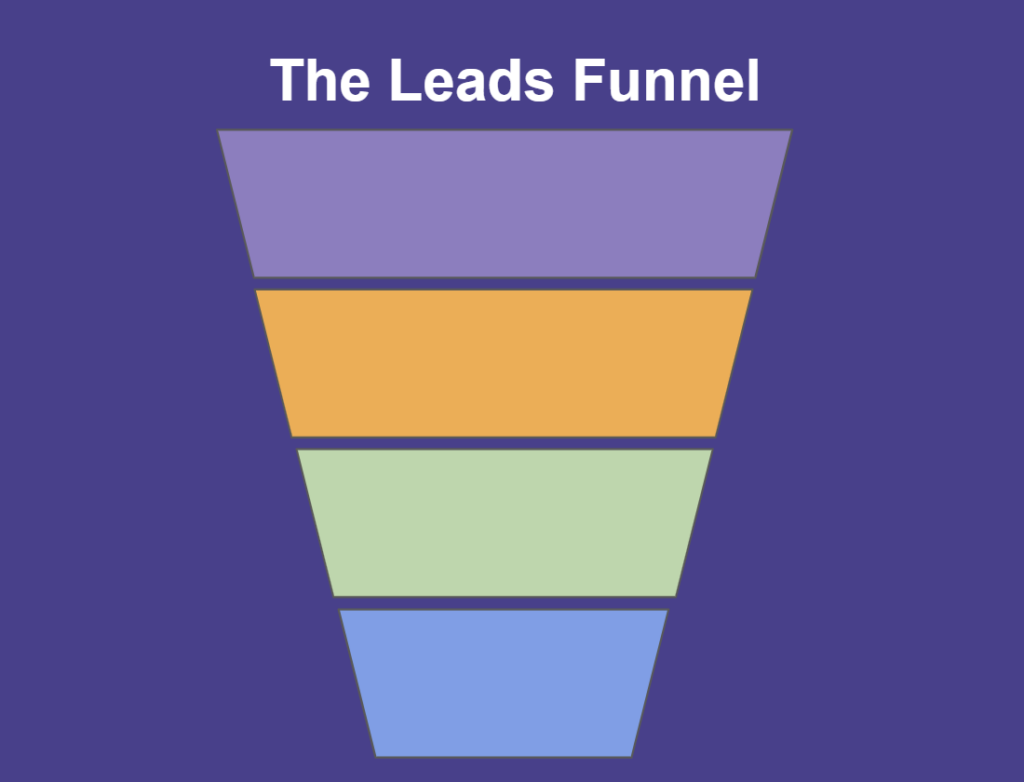
Feeling frustrated with lead generation?
Take this free, 5-minute quiz and get more prospects into your leads funnel.
Instant Results. Actionable recommendations. Email required.
Find Your Score >>