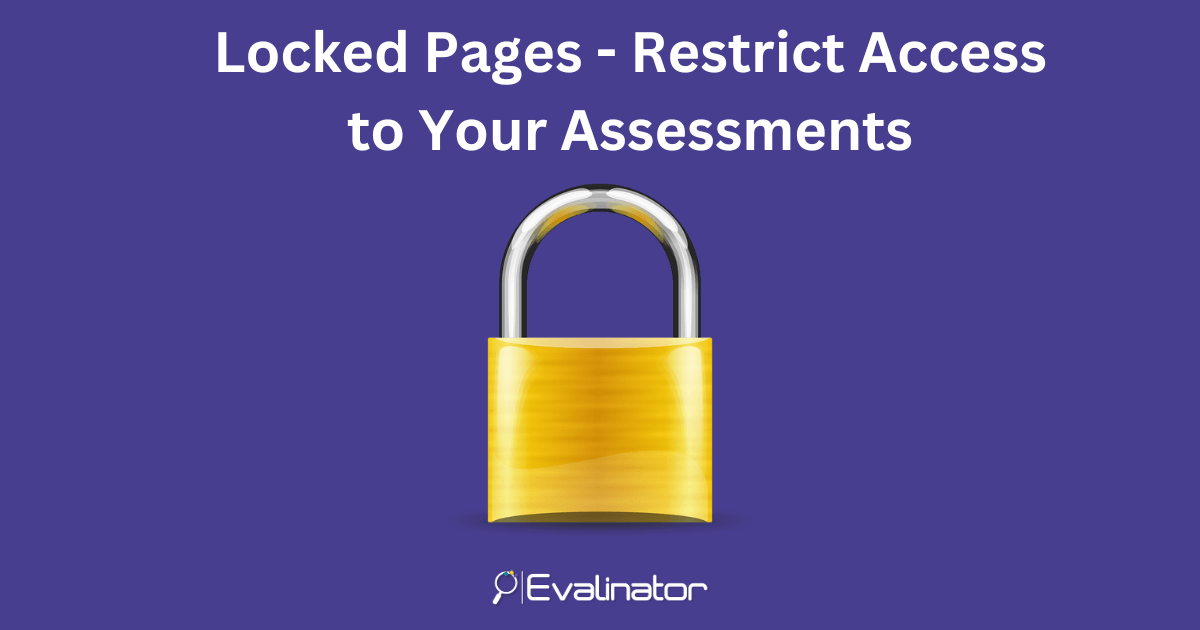
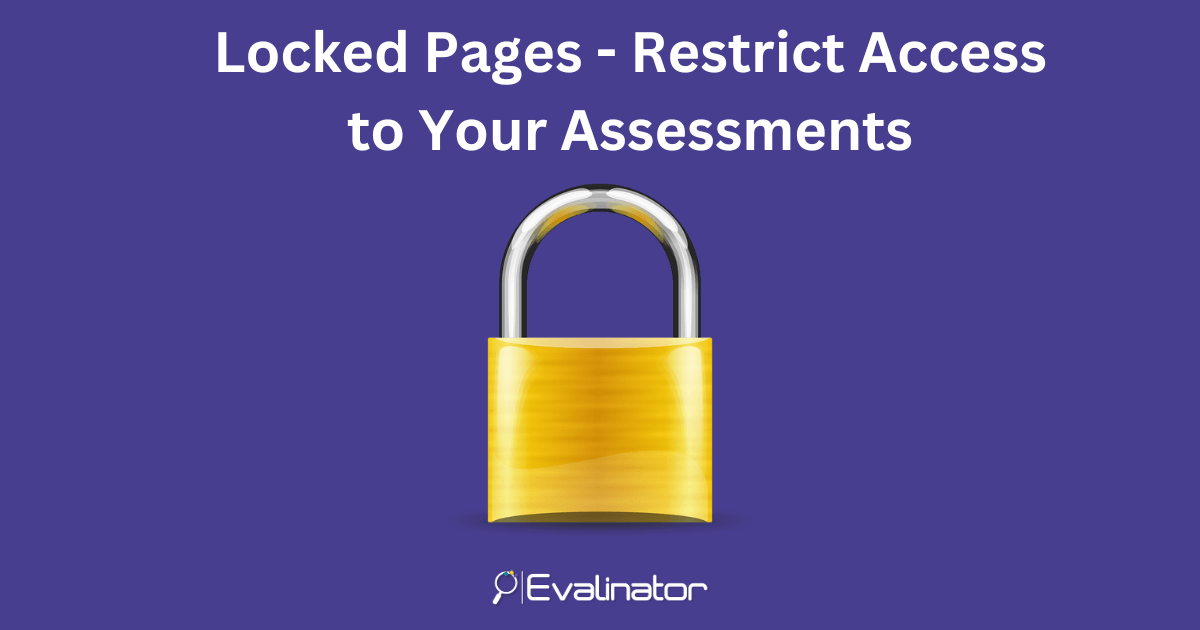
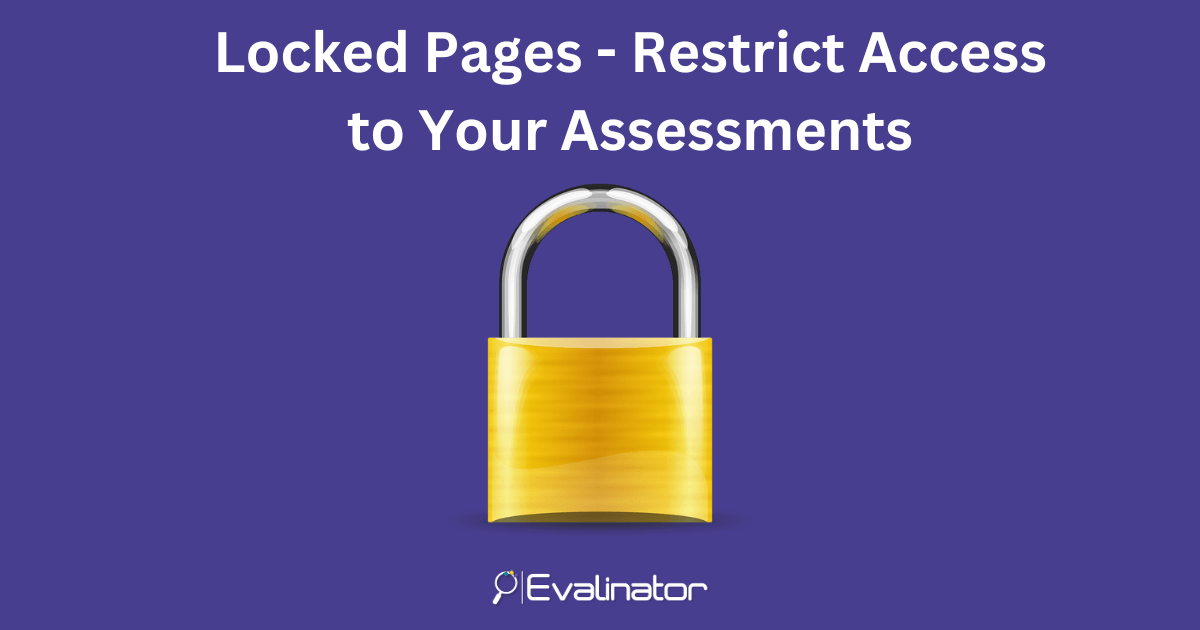
Sometimes, you want to create locked pages – e.g. restrict an assessment to only a subset of your users.
For example, restrict access only to those who have signed up to your course.
Now, Evalinator makes it easy to do so in 3 easy steps.
That’s it! Now, when anyone accesses your assessment, if they don’t exist in this group, they will not be able to proceed.
Log into Evalinator, and click edit on your assessment. Then navigate to the email address section on the left.
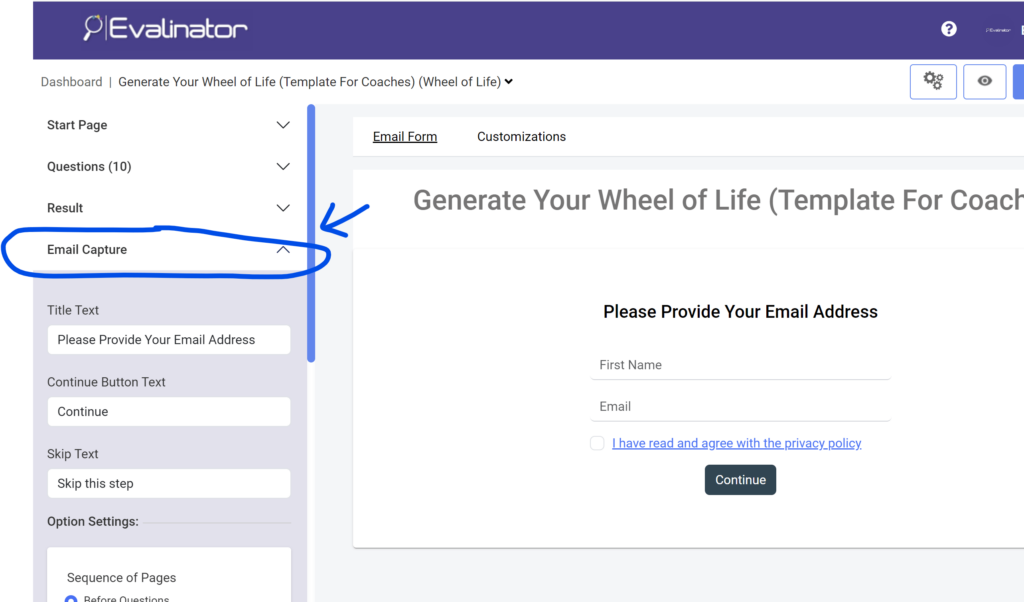
On the left, scroll down further and check the option to “allow access to preregistered respondents only”.
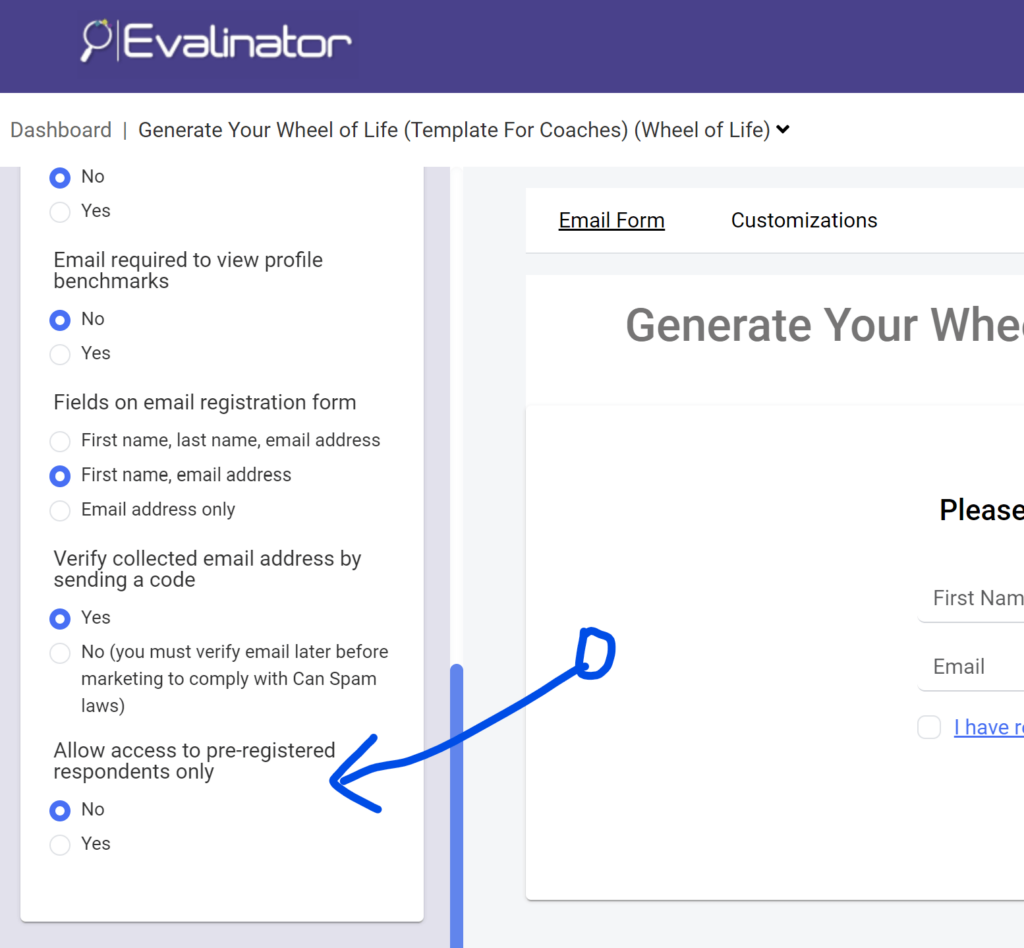
Now, go back to your dashboard, and click on the “Users and Groups” tab on the top. Create a new group here.
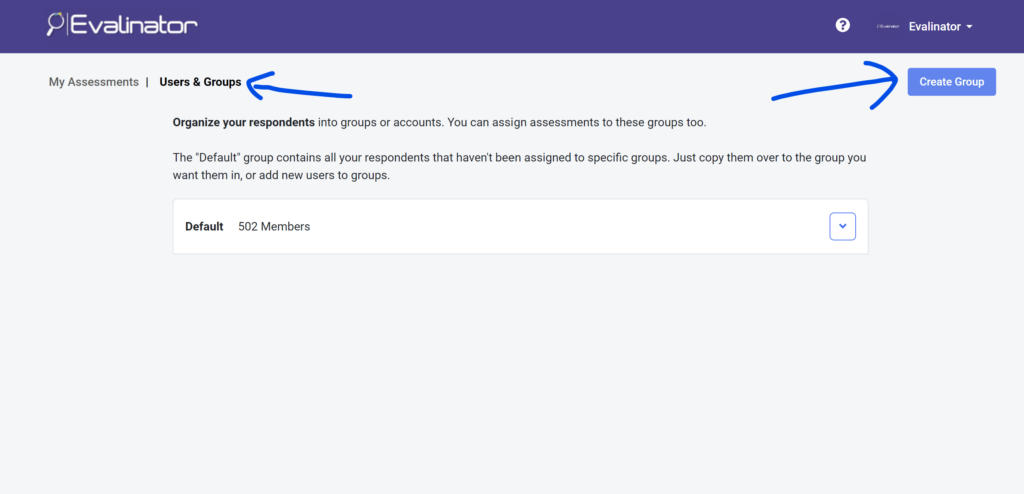
Add a group, and then edit it to map your assessment to it.
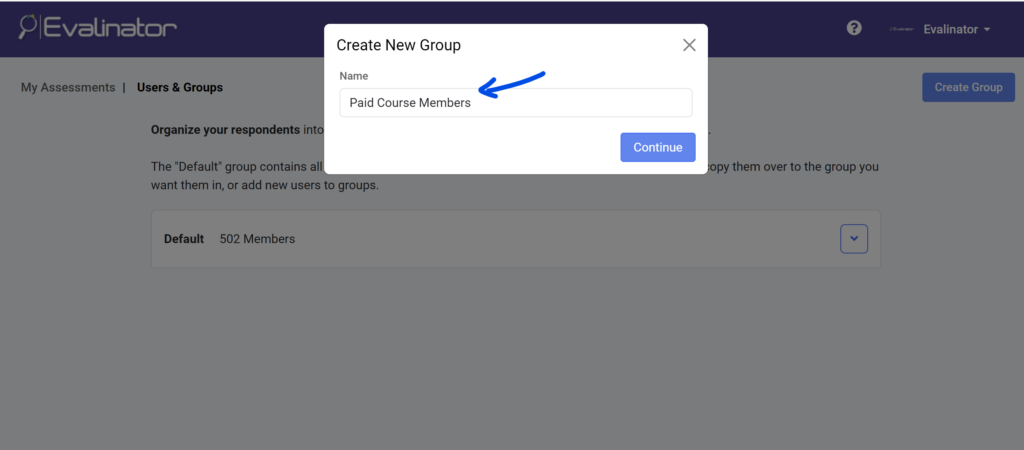
Note: Refresh the page to show the group.
Now edit the new group and map your assessment to it.
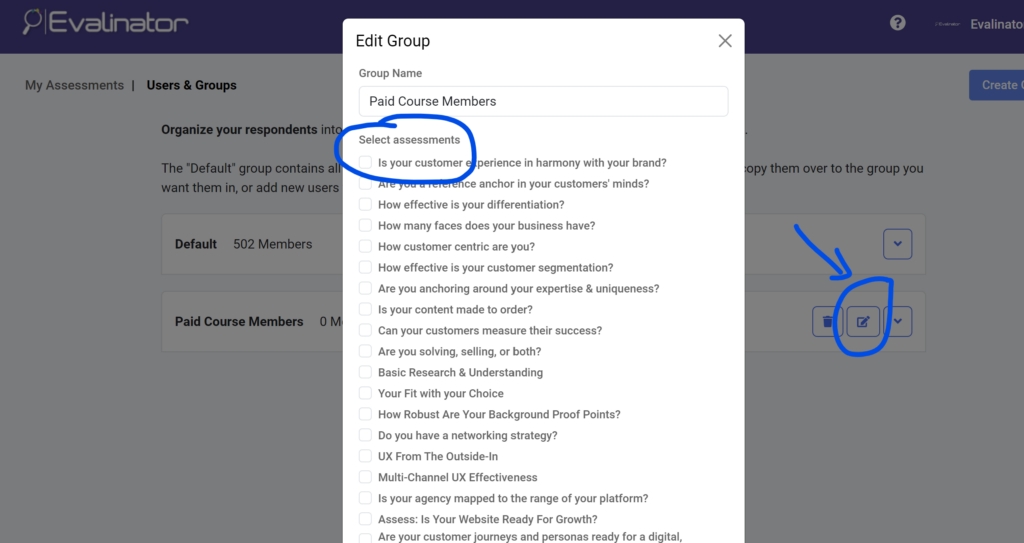
The final step is to add users to this group. Now you can either add a new user, or simply copy a user from the Default group to this new one.
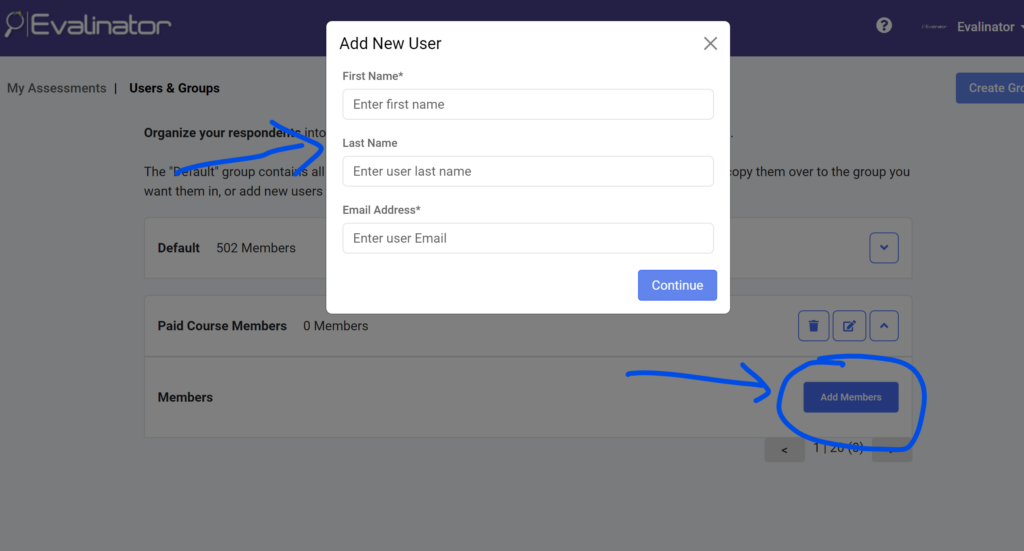
And that’s it!
Now, when a users takes your assessment, they will be checked against this list. And if they don’t exist here, their access to the assessment will be denied!
We are always working to find new ways to help your business. Please send in your suggestions and we’ll try our best to accommodate them.
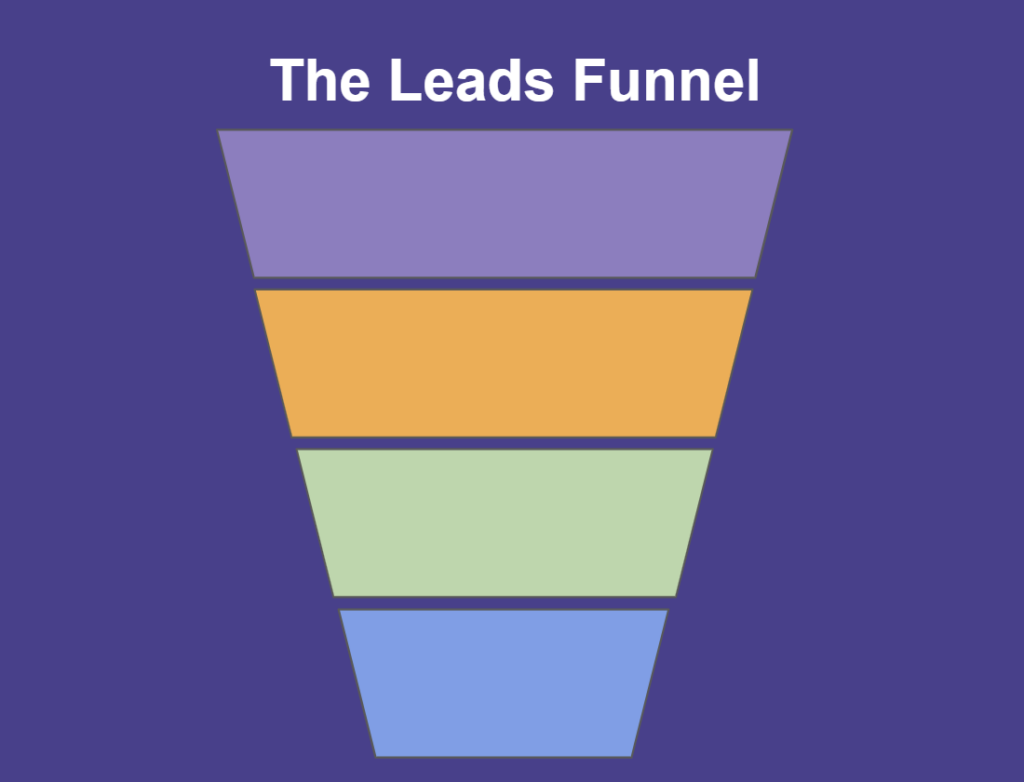
Feeling frustrated with lead generation?
Take this free, 5-minute quiz and get more prospects into your leads funnel.
Instant Results. Actionable recommendations. Email required.
Find Your Score >>