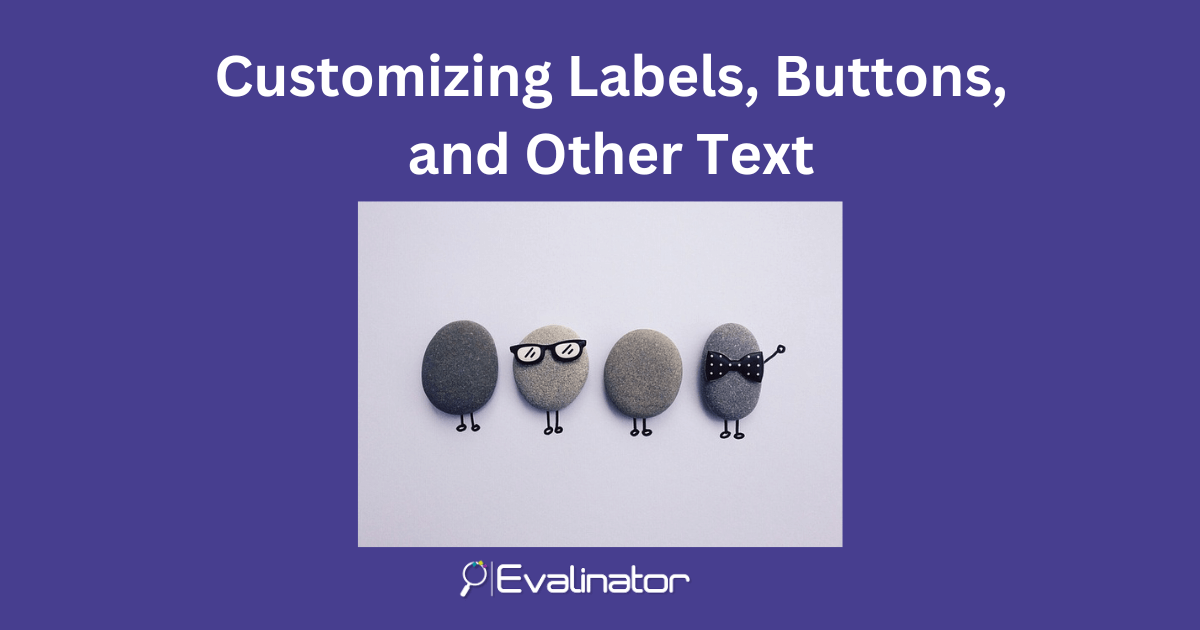
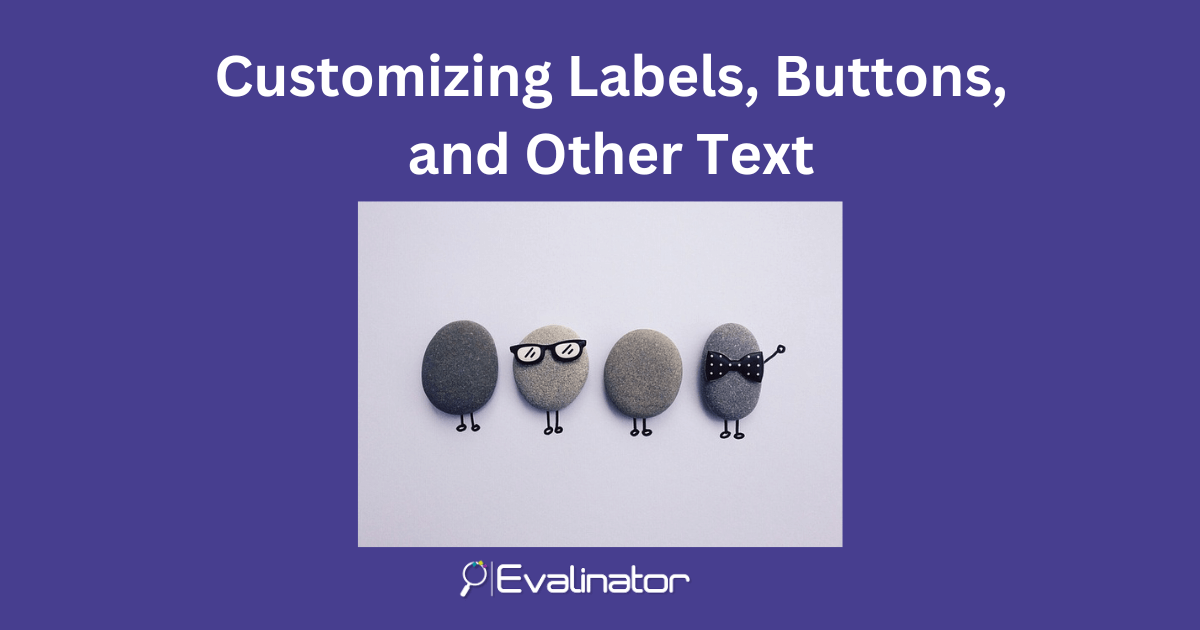
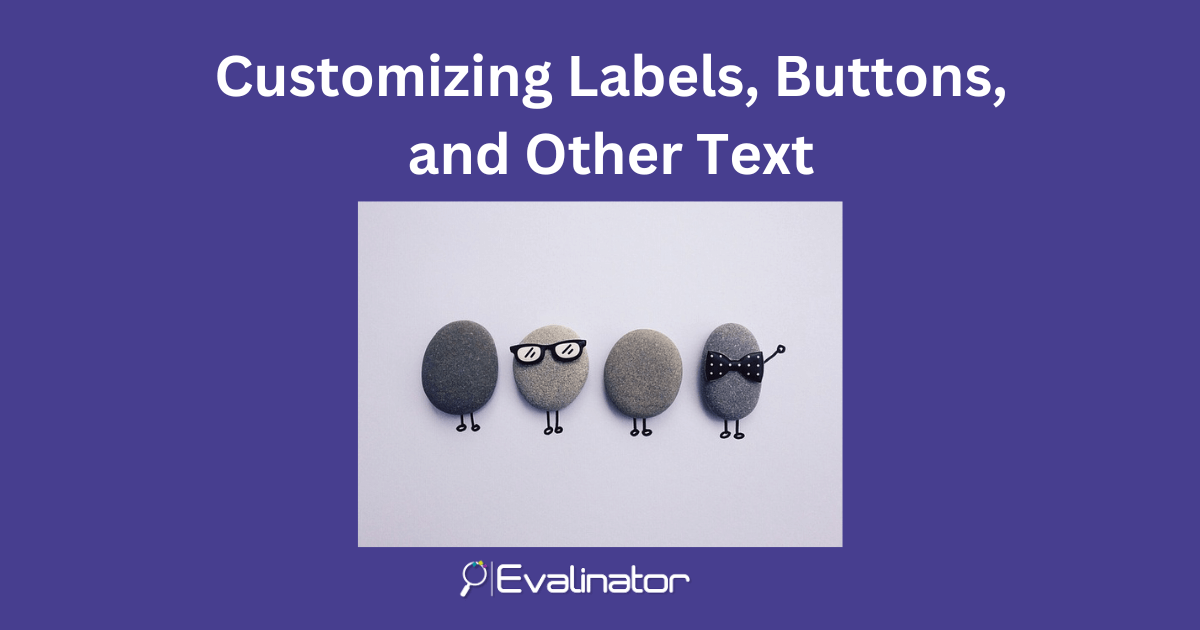
Sometimes, you want to customize the small little things in your assessment. A good example is when you are making an assessment for a non-English audience. In that case, almost every text element on the assessment is preferred to be translated.
In this article, we will show you how to do that for the various sections.
Within each section there is a customizations section.
When you are editing your assessment, just head on over to the Customizations section as shown below. On this screen you customize the labels for the various fields, and also the error messages.
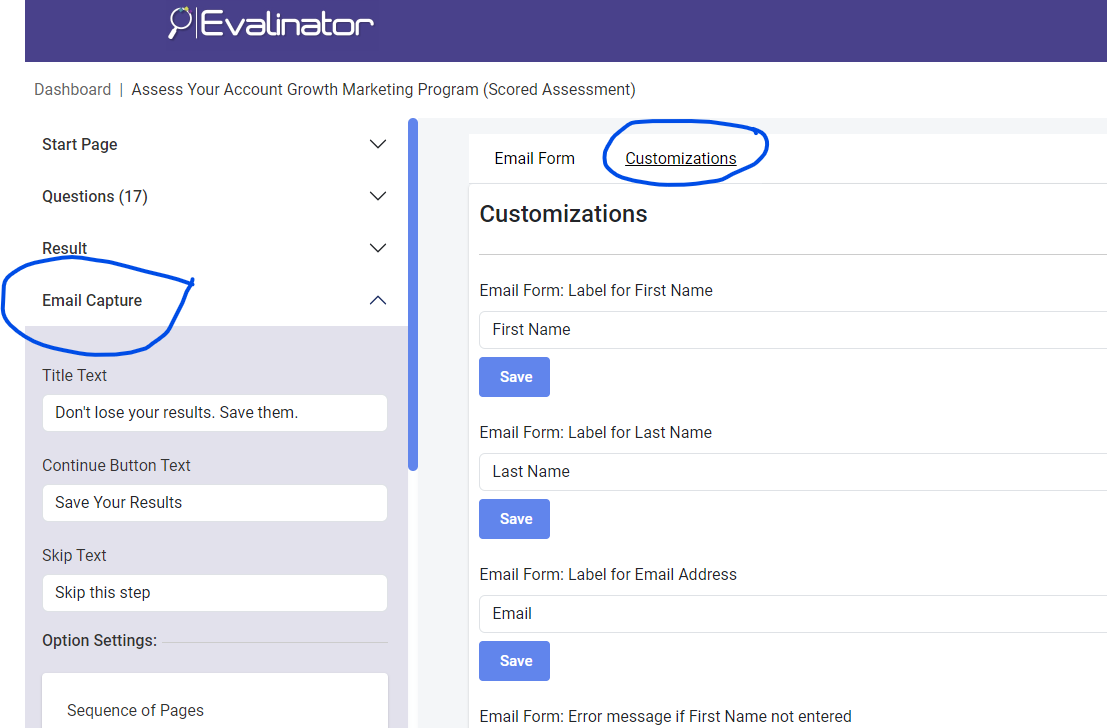
The “next”, “previous” and other text on the questions screens are also easily editable. Like before, there is a “Navigation Customizations” tab added to the questions section.
Please see below and customize as needed.
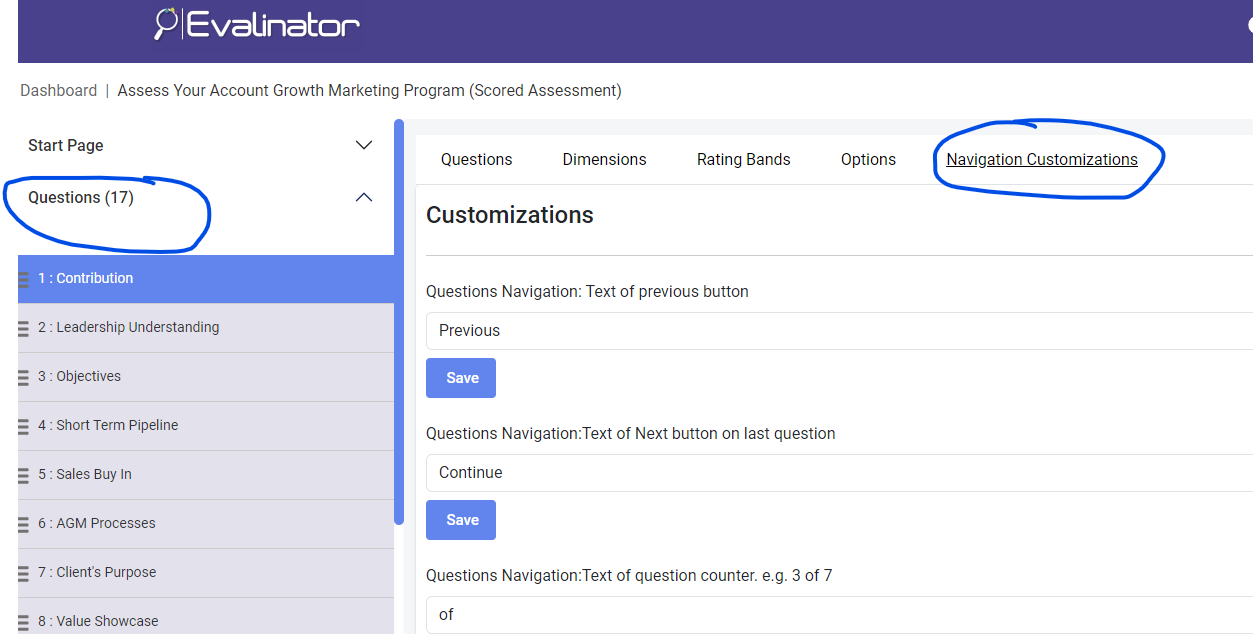
Similarly, if you have added profile questions to your assessment, you can easily customize the text that appears.
Just head on over to the profile fields section, and access the customizations tab as shown below.
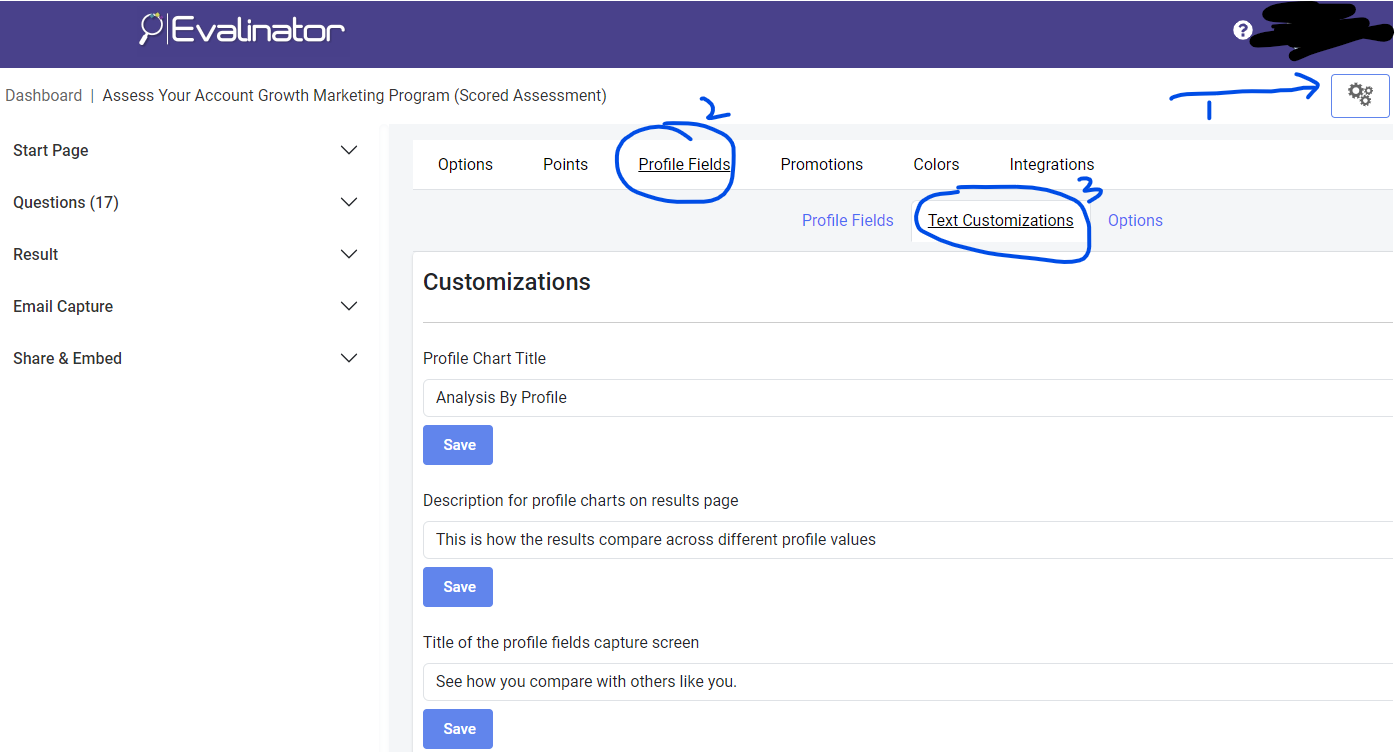
Feel free to email us anytime if you need anything.
Of course, if you need something that is not included here, just let us know and we’ll do our best to provide that feature as soon as we can.
Your success is our success!
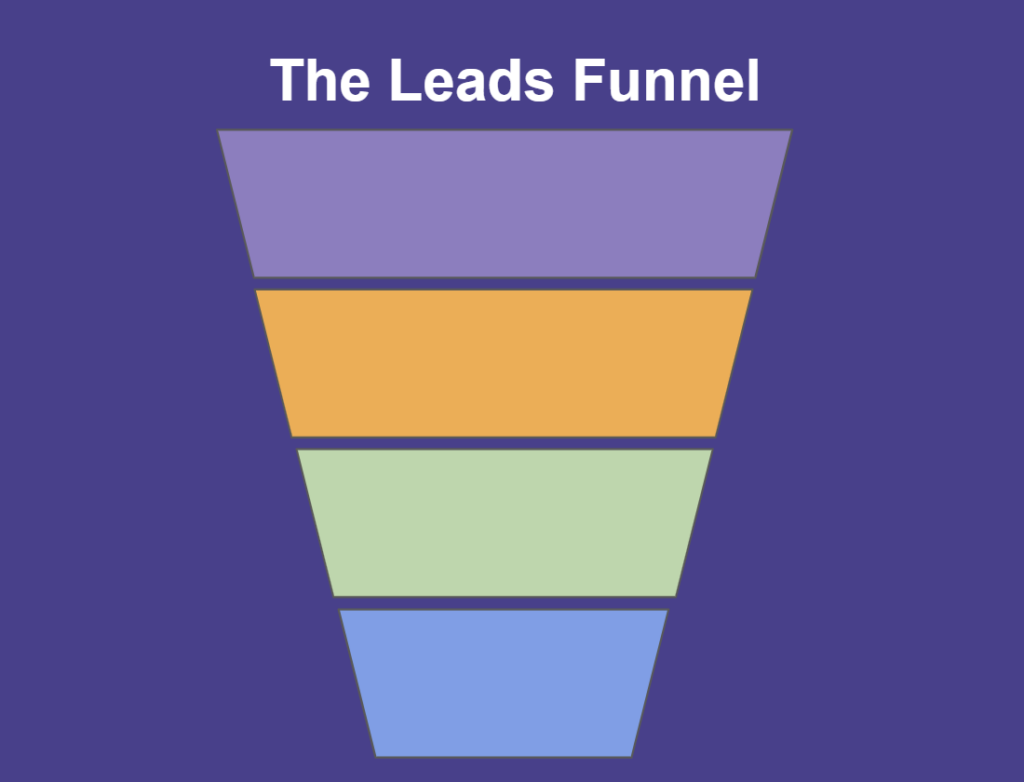
Feeling frustrated with lead generation?
Take this free, 5-minute quiz and get more prospects into your leads funnel.
Instant Results. Actionable recommendations. Email required.
Find Your Score >>